We have added a new option to the built-in Sitemap Generator Tool in UltimateWB Full and Lite software versions – you can now exclude selected web pages from getting listed on your generated sitemap.
Why you may want to not include a web page on your sitemap?
By default, your inactive webpages aren’t included in the sitemap by the Sitemap Generator Tool. But sometimes, you also don’t want an active webpage included either, because the page’s purpose is more about performing a function in your website, rather than providing content that should be indexed by search engines like Google, Bing, or Yahoo. Examples include a post or member activation page, or a payment page – pages where the content can only be displayed if all the relevant parameters are involved, and they won’t be if accessed through a Google search.
What happens if you include such “no content” web pages on your sitemap?
Is there a downside to including these type of pages anyways? There might be. If you have submitted your sitemap to Google, for example, and use the Google Search console to analyze your website, you will find a Soft 404 error for those pages, and that the page validation failed.

What is a Soft 404 Error?
This means that the page does not exists or it has little or no content – the latter would be the case for pages that you want to exclude in the Sitemap Generator Tool.
Why you don’t want Soft 404 Errors…
It’s right in the name, right?! Error! But seriously, as the Google Search Console Help section on Soft 404 Errors puts it, it is a “bad practice”:
A success code tells search engines that there’s a real page at that URL. As a result, the page may be listed in search results, and search engines will continue trying to crawl that non-existent URL instead of spending time crawling your real pages.
How to get rid of Soft 404 Errors?
It is very simple. Login to your UltimateWB website admin panel, go to Pages > List Pages on the top menu bar, and click on the Edit button for the pages you need to exclude from the sitemap. On the Add/Edit page, towards the top of the page, there is a box that you just checkmark to exclude the selected page from the Sitemap Generator Tool including in the sitemap. Make sure to scroll to the bottom of the page to then Save your changes!
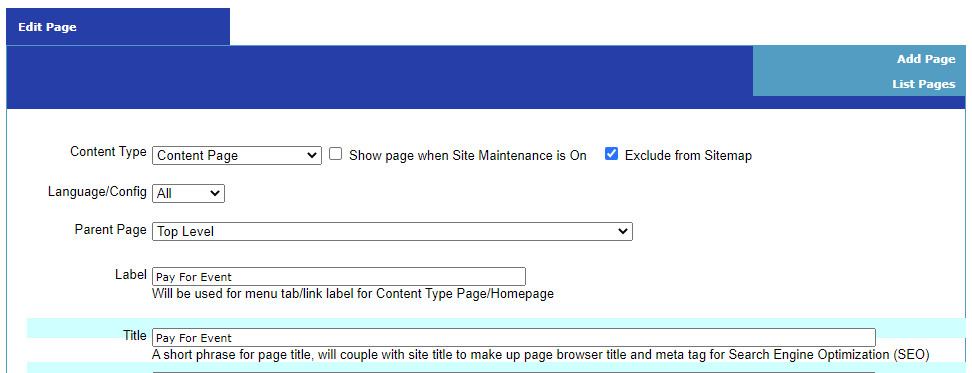
The example above is for an Event payment page. If this page was included in the sitemap for the website, it would get a Soft 404 Error, as there would be very little content displayed if accessed through the search engine, without the necessary parameters – and there is no point to list such a page on the search engines.
Keep the search engine listings to the pages that your website visitors will appreciate!
You can update your sitemap manually via your website admin panel Configure Site > Sitemap Settings page, as well as automatically via a “cron job” that you can set up so that your server updates your sitemap periodically as you – or your members/visitors – add content.
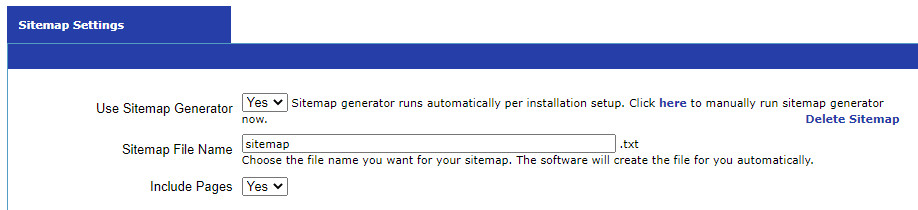
As noted on the Sitemap Settings page, the Sitemap Generator Tool runs automatically per the installation setup, but you can click the link there to . manually run the sitemap generator right now.






