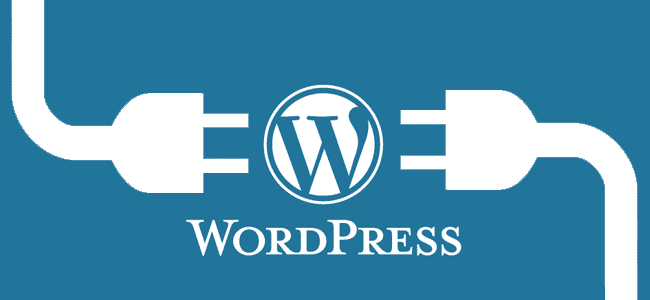
Yes, WordPress plugins can sometimes leave leftover data on your website after uninstalling them. It is another drawback to using WordPress plugins, besides security issues. (And it’s not just WordPress, but also other open source platforms like Magento, Drupal, and Joomla.)
Data Uninstalled Plugins may leave behind on your website:
- Database tables: Some plugins create their own tables in your WordPress database to store settings or data. If the plugin doesn’t properly clean up after itself during uninstall, these tables can be left behind.
- Files: While less common, some plugins might leave behind files in your WordPress directory, even after uninstalling. These could be configuration files or even leftover code snippets.
- .htaccess edits: Some plugins might make changes to your website’s
.htaccessfile, which controls things like redirects and rewrites. If the plugin doesn’t remove these edits during uninstall, they can persist and cause unexpected behavior.
Why do plugins leave data on your website even after uninstalling the plugin?
- Poorly written plugins: Not all plugins are created equal. Some developers might not prioritize clean uninstall routines, leading to leftover data.
- Intentional data retention: In some cases, plugins might intentionally leave behind certain settings or data to make it easier to reinstall and pick up where you left off.
Here’s how to clean up after a plugin uninstall:
- Use a cleanup plugin: There are plugins available specifically designed to clean up your WordPress database and remove leftover data from uninstalled plugins. Search for “cleanup” in the WordPress plugin repository.
- Manually clean the database: If you’re comfortable with databases, you can use phpMyAdmin to identify and remove any tables left behind by the plugin. Be sure to back up your database before making any changes!
- Check the .htaccess file: You can access your website’s
.htaccessfile through your FTP client or file manager. Look for any rules or rewrites added by the plugin and remove them if they’re no longer needed.
If you want to use WordPress plugins, here are some additional tips:
- Only install plugins from reputable sources: Stick to plugins from the official WordPress plugin repository or well-known developers.
- Read reviews before installing: Reviews can often highlight issues like leftover data after uninstall.
- Backup your site before making changes: This way, you can always revert to a previous state if something goes wrong.
Or, try the Alternative…
UltimateWB has lots of built-in features so that you won’t need to install any third party plugins for SEO, a contact form, members system, e-commerce, or other advanced features. UltimateWB comes with an integrated WordPress blog as an option and it can match your website style that you design with the UltimateWB built-in Styles Manager. We have also included SEO modifications to the integrated WordPress blog so that you won’t need to install a SEO plugin for it like Yoast!
Are you ready to design & build your own website? Learn more about UltimateWB! We also offer web design packages if you would like your website designed and built for you.
Got a techy/website question? Whether it’s about UltimateWB or another website builder, web hosting, or other aspects of websites, just send in your question in the “Ask David!” form. We will email you when the answer is posted on the UltimateWB “Ask David!” section.






