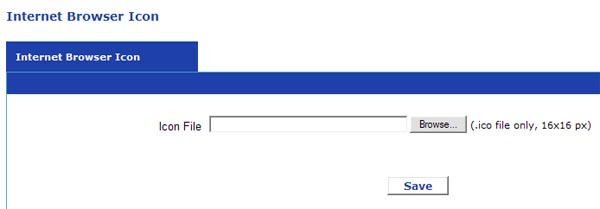
Favicons: The Tiny Image That Packs a Big Punch
In today’s digital age, where users juggle multiple tabs and bookmarks, standing out is crucial. Enter the favicon: that small, often overlooked image that can significantly impact your website’s identity and user experience.
What is a Favicon?
A favicon, short for “favorites icon,” is a small square image typically displayed in the browser tab, next to the website’s title. Also known as your website’s internet browser icon. It’s like a miniature logo that represents your brand and helps users quickly identify your site among others.
Why is a Favicon Important?
- Brand Recognition: A well-designed favicon reinforces your brand identity and makes it easier for users to recognize your site.
- Improved User Experience: Favicons help users navigate between tabs efficiently, enhancing their overall browsing experience.
- Professionalism: A missing or low-quality favicon can give a negative impression of your website.
- SEO Benefits: While not a direct ranking factor, favicons can indirectly improve SEO by enhancing user experience and potentially increasing click-through rates in search results.
Creating the Perfect Favicon
- Keep it Simple: Less is often more. A clear and recognizable design is essential.
- Size Matters: Adhere to standard favicon dimensions (16×16 pixels) for compatibility.
- File Format: Use the .ico format for optimal display across different browsers.
- Color Scheme: Choose colors that align with your brand identity and are visible on various backgrounds.
Adding a Favicon to Your Website
The process of adding a favicon to your website varies depending on your website platform. We make it super easy with UltimateWB – this is a built-in feature for all versions on UltimateWB website builder. Here are the steps involved, whether you are using UltimateWB or have to do it manually:
- Create or obtain your favicon image.
- Save the image as a .ico file, 16×16 dimensions
- Uploading the file
- a) UltimateWB website builder: Upload your .ico file on the Configure Site > Internet Browser Icon page on your website Admin Panel
- b) Manually: Upload the file to your website’s root directory. Go to Step 4.
- Add the icon to each of your webpages.
- UltimateWB – the software will code your webpages accordingly, so you don’t have to do it!
- Manually: Add the following code to the
<head>section of your HTML file:
HTML
<link rel="shortcut icon" href="favicon.ico" type="image/x-icon">
Conclusion
While a favicon may seem like a small detail, its impact on your website’s overall impression is undeniable. By investing time in creating a visually appealing and relevant favicon, you can enhance your brand identity, improve user experience, and contribute to a more professional online presence.
Keywords: favicon, website, design, branding, user experience, SEO, HTML, website optimization Sources and related content


