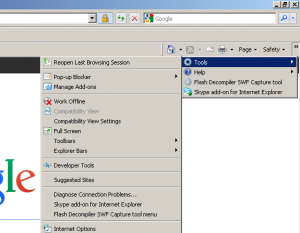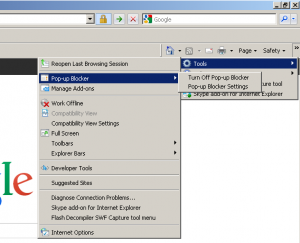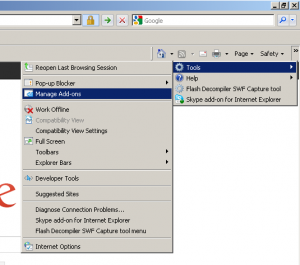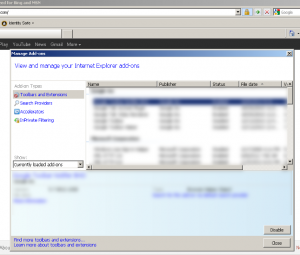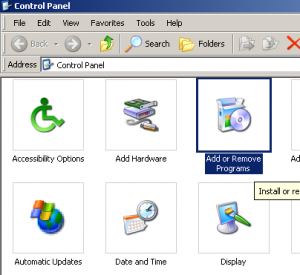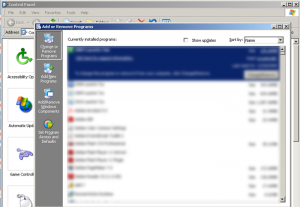Just like website builders, all websites are not built the same. Some unfamiliar websites you happen to visit from your google search or an email link (really not a good idea to click on email links you don’t know!) , may unexpectedly load some adware/malware onto your computer without your consent. Free software you download can also be a culprit of injecting “extras” you don’t want. Some may ask for permission and you have to be sure to read the install screens carefully and remove the checkmark for the unwanted “extras”, while those not practicing the accepted industrial standards just load the unwanted crap – let’s just call it what it is – into your computer.
If your internet browser window has some extra tool bars recently added that you didn’t want, your internet suddenly loads a lot slower, or you are getting recurring pop-up ads on your computer, it means your computer has become infected with adware/malware. Here are some useful tips and solutions to try.
1) If you don’t already have an anti-virus tool, make sure you get one for your computer. This might prevent these attacks, and also you can use it to scan for viruses, trojans, and other files that should be removed from your computer, and remove them easily for you. A good anti-virus program is Norton. Make sure you go to the official Norton website, www.norton.com.
2) Open your internet browser window and open the menu to go to “Tools”.
Here is the screenshot for the Internet Explorer browser window:
a) In the “Tools” menu there is a Pop-Up Blocker option – make sure it is on.
This can help blocking ads that are just initiated from the websites, and not from your computer’s adware/malware.
b) Also from the “Tools” menu there is a “Manage Add-Ons” or “Extensions” option.
Click on this to view what add-ons/extensions you have installed.
Click on an item on the top frame of this window to get more details of it, and the Disable button option displayed in the bottom frame. Disable any recent add-ons or extensions you have added and don’t want. You can enable them again using the same process if you want.
3) Open your computer Control Panel and go to “Add/Remove Programs”.
Double click the “Add or Remove Programs” icon to open up its dialog box:
Check any recent programs added to your computer / that you don’t recognize. Be careful on what you uninstall though – make sure it’s not a real program vs malware/adware that you don’t want. You can google programs you are not sure of. If you’re not sure, probably best not to remove it until you are!
Your computer will probably run a whole lot faster after cleaning all the crappy crap from it. Enjoy!