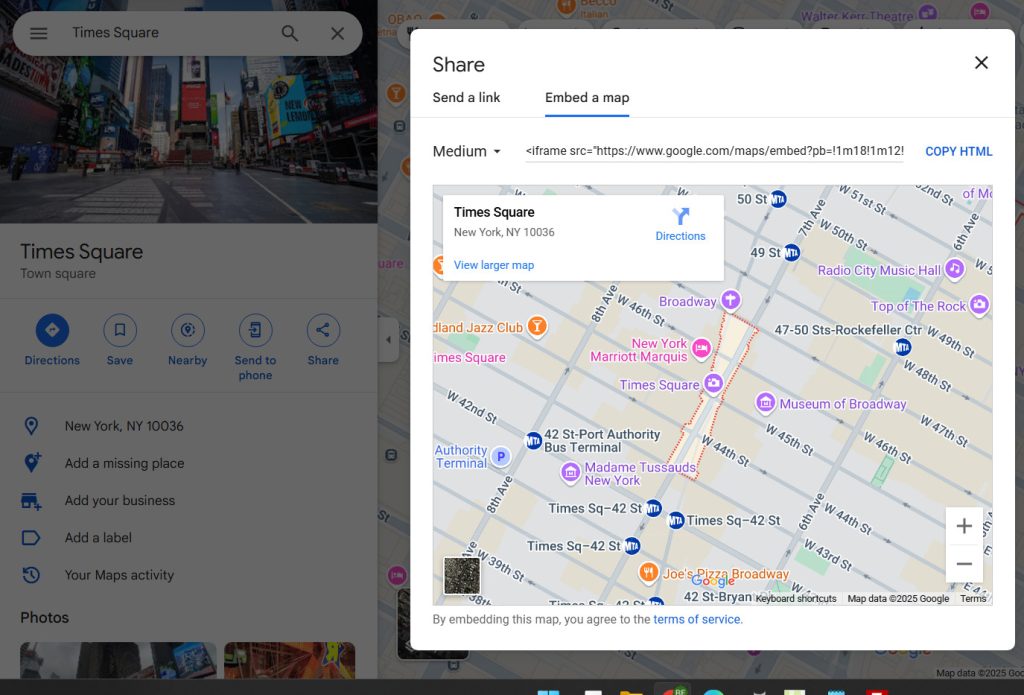
Google Maps is a powerhouse tool, offering everything from simple location markers to complex route planning. Integrating it into your website can drastically enhance user experience, whether you’re a local business, a travel blogger, or an event organizer. Let’s dive into the straightforward process of adding Google Maps to your site. It’s really easy with the UltimateWB website builder!
Why Integrate Google Maps?
- Improved User Experience: Visually guide users to your location or points of interest.
- Enhanced Local SEO: Help users find your physical location directly from your website.
- Interactive Content: Offer dynamic maps with markers, routes, and custom overlays.
- Increased Engagement: Keep users on your site longer with interactive map features.
The Simple Embed Method
The easiest way to add Google Maps is by embedding it directly from Google Maps:
- Find Your Location: Go to Google Maps (maps.google.com) and search for the location you want to embed.
- Click “Share”: Click the “Share” button.
- Select “Embed a map”: In the share window, choose the “Embed a map” tab.
- Customize (Optional): You can select the map size from the dropdown menu.
- Copy the HTML: Copy the generated HTML code.
- Paste into Your Website: Paste the copied HTML code into the desired location on your website’s HTML.
<iframe src="https://www.google.com/maps/embed?pb=!YOUR_EMBED_CODE" width="600" height="450" style="border:0;" allowfullscreen="" loading="lazy" referrerpolicy="no-referrer-when-downgrade"></iframe>
With UltimateWB website builder, the easiest way is to copy this code into an Ad(d) (admin panel > Ad(d)s > Add Ad(d).
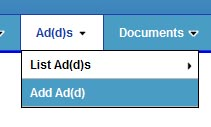
Then go to Ad(d)s > List Ad(d)s, to copy the Placeholder Text for it, and paste it into the page where you want it (Pages > List Pages > Edit Page, or Add Page). Read more about the UltimateWB built-in Ad(d)s App on our user manual article, “Adding Google Ads, You Tube Videos, Gym Chat Videos/Media Feeds, Google Analytics, and other Plugins“.
Using the Google Maps JavaScript API (For Advanced Features)
For more advanced customization, such as adding markers, drawing routes, or creating custom overlays, you’ll need to use the Google Maps JavaScript API.
- Get an API Key:
- Go to the Google Cloud Console (console.cloud.google.com).
- Create a project.
- Enable the Maps JavaScript API.
- Generate an API key and restrict it to your website’s domain for security.
- Include the API Script:
- Add the following
<script>tag to your HTML, replacingYOUR_API_KEYwith your actual API key.
<script src="https://maps.googleapis.com/maps/api/js?key=YOUR_API_KEY&callback=initMap" async defer></script> - Add the following
- Create a Map Container:
- Add a
<div>element to your HTML where you want the map to appear.
<div id="map" style="height: 400px; width: 100%;"></div> - Add a
- Write JavaScript Code:
- Create a JavaScript function to initialize the map and add markers or other features.
function initMap() { const location = { lat: YOUR_LATITUDE, lng: YOUR_LONGITUDE }; const map = new google.maps.Map(document.getElementById("map"), { zoom: 12, center: location, }); const marker = new google.maps.Marker({ position: location, map: map, }); }
Key Considerations:
- API Key Security: Always restrict your API key to your website’s domain to prevent unauthorized use.
- Performance: Optimize map loading by using lazy loading and minimizing the use of large images or data sets.
- Mobile Responsiveness: Ensure your map adapts to different screen sizes.
- Accessibility: Provide alternative text for map elements and ensure keyboard navigation works.
Enhancing Your Maps:
- Custom Markers: Use custom icons for your markers.
- Info Windows: Add info windows to markers to display additional information.
- Drawing Tools: Allow users to draw shapes or routes on the map.
- Street View Integration: Add Street View panoramas to your map.
By following these steps, you can seamlessly integrate Google Maps into your website, creating a more engaging and informative experience for your visitors. Remember to tailor the map to your specific needs and prioritize user experience.
Are you ready to design & build your own website? Learn more about UltimateWB! We also offer web design packages if you would like your website designed and built for you.
Got a techy/website question? Whether it’s about UltimateWB or another website builder, web hosting, or other aspects of websites, just send in your question in the “Ask David!” form. We will email you when the answer is posted on the UltimateWB “Ask David!” section.




