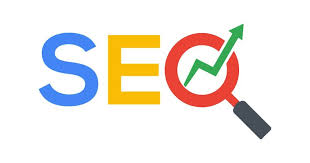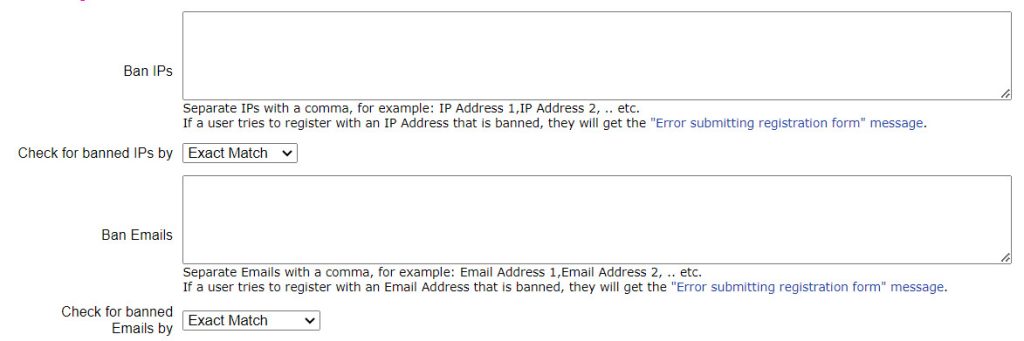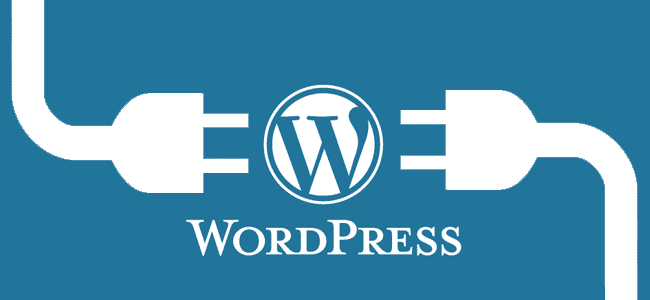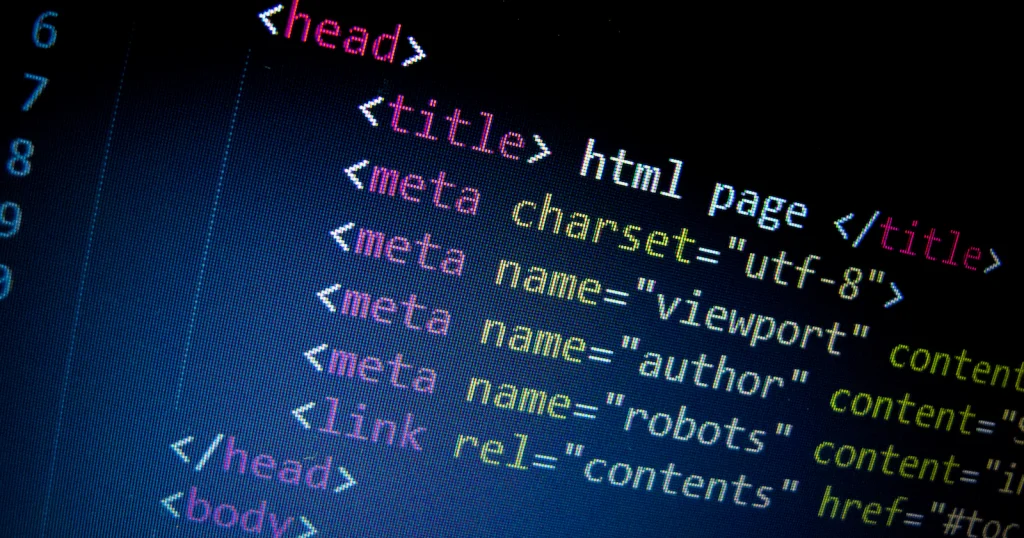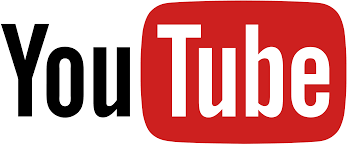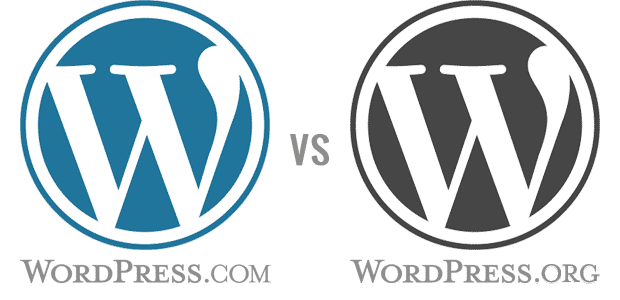Web design and SEO go hand in hand. While web design focuses on the aesthetics and functionality of a website, SEO works to improve a website’s ranking in search results. By creating a website that is both user-friendly and SEO-friendly, you can attract more visitors and achieve your business goals. Here are some ways web design can support SEO efforts:
Improved User Experience (UX):
- Clear and concise navigation: A website with a clear and intuitive navigation structure makes it easy for users to find the information they’re looking for. This not only keeps users engaged but also helps search engine crawlers understand your website’s content and hierarchy.
- Mobile-friendliness: With the majority of web searches now happening on mobile devices, having a website that is responsive and renders well on all screen sizes is crucial. This not only improves user experience but is also a major SEO ranking factor. UltimateWB makes this a lot easier with the built-in Responsive app – you can make your website responsive with the click of a button.
- Fast loading times: Nobody likes a slow website. Fast loading times not only improve user experience but also contribute to better SEO ranking.
Content Optimization:
- Keyword integration: Strategic use of relevant keywords throughout your website’s content, meta descriptions, and title tags helps search engines understand what your website is about and who it’s for. However, avoid keyword stuffing as it can lead to a poor user experience. A great thing about using UltimateWB for your website builder is that you get a built-in SEO tool for easily setting meta descriptions and title tags for each page. No third-party plugins necessary like with other website builders like WordPress.
- High-quality content: Fresh, informative, and valuable content is essential for both user engagement and SEO. Content that establishes your expertise and answers user queries can attract backlinks, which are a major ranking factor for search engines.
Technical SEO:
- Clean and well-structured code: Clean code behind the scenes makes it easier for search engine crawlers to index your website and understand its content. That’s what you get with UltimateWB for your website builder. No code bloat, but clean and sleek code. Great for fast-loading websites!
- Image optimization: Using relevant keywords in image file names and alt text helps search engines understand the content of your images.
Overall Website Credibility:
- Professional design: A well-designed website with a professional look and feel builds trust with users and search engines alike.
- Security: Having a secure website with a valid SSL certificate is essential for user trust and can also be a positive SEO factor. You get free SSL with all UltimateWB web hosting plans and UltimateWB Cloud.
Other SEO-friendly Design Elements:
- Internal Linking: Linking relevant pages within your website helps search engines understand the structure and flow of information, and can also keep visitors engaged on your site for longer.
- Fresh and Updated Content: Search engines value websites that consistently provide fresh content. A web design that allows for easy content updates can benefit SEO.
In summary, by creating a user-friendly and well-structured website that prioritizes relevant content and technical SEO factors, web design plays a crucial role in improving a website’s ranking and overall SEO success.
Related: What are some white hat SEO tricks and tips for boosting organic traffic?
What are the best practices for optimizing a website’s structure and navigation?
How to make your website load faster?
What Makes Your Website Content “High-Quality Content”? We Spill the Tea!
SEO Tips: How to effectively use keywords on your webpage?
Are you ready to design & build your own website? Learn more about UltimateWB! We also offer web design packages if you would like your website designed and built for you.
Got a techy/website question? Whether it’s about UltimateWB or another website builder, web hosting, or other aspects of websites, just send in your question in the “Ask David!” form. We will email you when the answer is posted on the UltimateWB “Ask David!” section.