Articles App Setup & Posting/Editing/Managing Posts
Allow members to post articles too!
First you will want to configure your Articles App, under the Configure Site > Social Networking > Articles page.

This will take you to the Articles Config page:
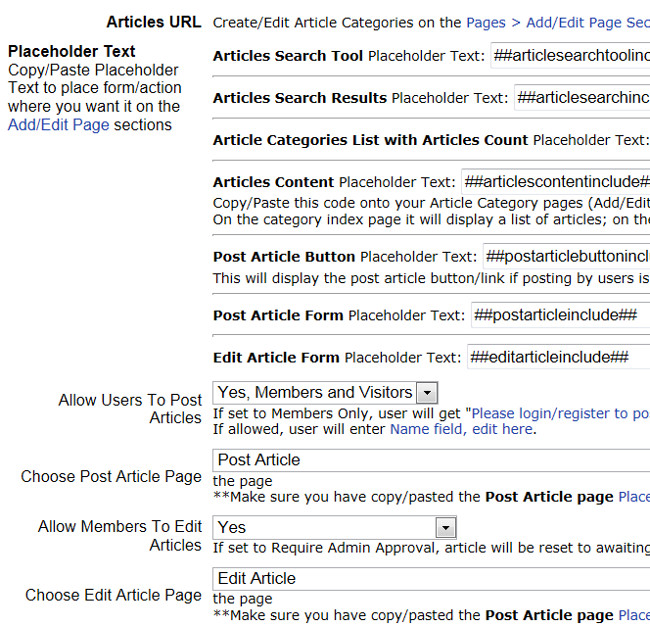
Here you will find the appropriate Placeholder Texts and the configuration settings, including whether or not to allow members to post articles too, and the articles approval process.
You may allow website visitors and members to post articles too if you want: On the Configure Site > Social Networking > Articles page: 1) Turn on the setting to allow it - choose from Members and Website Visitors, or just Members. 2) Copy/paste the Post Article Button and Post Article Form Placeholder Texts available on the Articles configurations page in your webpage(s). 3) In the Post Article Page menu, select the page to which you have copied/pasted the Post Article Form Placeholder Text.
You can also choose to allow members to edit their articles, and the approval process for the edits, on this Articles configurations page too. 1) Copy/paste the Placeholder Text for the Article Edit Form on your webpage, and then 2) Select that webpage in the Edit Article Page menu
To create Article Categories, go to Pages > Add/Edit Page, and just choose the Content Type "Article Category"!

To Add/Edit Articles, go to Pages > Add Article to add articles, and Pages > List Articles to edit articles by clicking on the article's edit icon. You could also add/edit articles as a member or web visitor on your website, depending on your settings, as described above.
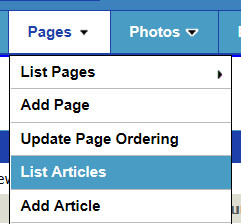
Configure Website (1)
SEO Tool & Tips (1)
Stylize Website (1)
Responsive App (2)
Content Management (9)
Photos App (5)
Mosaic Grid App (1)
Password Protect, Members Restrict Acess (1)
Members & Social Networking App (17)
Social Login & Meta Tags (5)
Comments & Ratings App (5)
Page/Upload Likes & Unlikes App (1)
Page/Upload Shares App (1)
Timeline App (1)
Mailing List App (5)
Contact Form App (1)
E-Commerce App (10)
HTML Ad(d)s App (1)
Ad(d)s App (1)
Docs App (1)
Feeds App (1)
Backup Database Tool (1)
Custom Coding (1)
Sitemap Generator Tool (1)
RSS Feed Generator Tool (2)
Custom Internet Browser Favicon (1)
Admins & Moderators Management (1)
Multi-Language Website, Multiple Configurations (3)
Articles App (1)
Forms & Surveys Builder (1)
Polls App (1)
Calendar Events App (2)
Credits App (1)
Rewards App (1)
Listings Directory App (5)
Classifieds App (1)
Message Boards (Forum) App (1)
Scrapbooks App (1)
Photo Uploads App (2)
Video Uploads App (1)
Audio Uploads App (1)
File Uploads App (1)
Site Maintenance Redirect App (1)
Web Hosting Control Panel (11)






 Report a concern
Report a concern Add Comment
Add Comment