Adding/Editing Webpages
Go to the Pages > List Pages tab to get the list of current pages on your website, created on the Ultimate Web Builder software. You can edit any page by clicking on the edit icon in any page row. Your website installation starts you out with your "Home" page, "Header", "Footer", "Side Right", "Side Left", "Blog", and "Forum" pages.
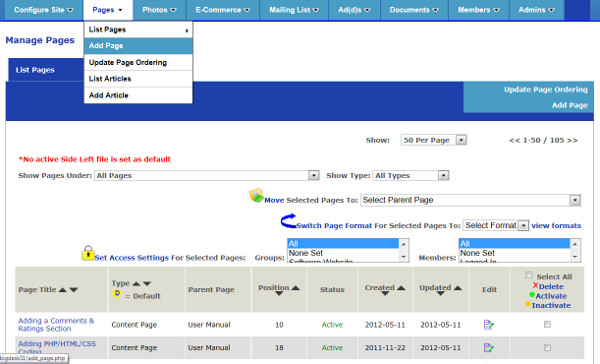
On the top of this page, you will receive any alerts of not setting a default Header, Footer, Side Left, or Side Right. This is important if you are planning one of these default sections on displaying. On each Add/Edit Page you can choose whether or not to display the Header, menu, and Footer, and also which Header, Footer, and when applicatble (depending on the chosen Page Format), which Side Left and Side Right section to use. You can choose to use the Default of each, or a specific one that you have created.
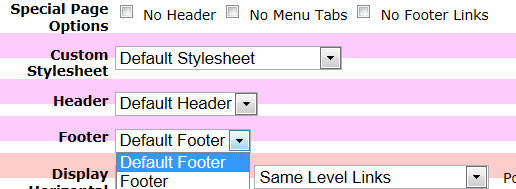
The Header and the Footer contents will appear at the top and bottom, respectively, of your pages, including the tops of the Blog and Forum, if they are set to Active from the Edit Page panel. The default setting for all pages is the Active status. The Side Right and Side Left will appear on the right side and left side of your pages respectively, when they are on Active status and the page format chosen has a Right or Left Side section.
To add a page, go to the Pages > Add Page tab. Not only can you create pages here, but also more headers, footers, side left and side right sections, non-scrolling top rows and footer rows. You can also create a new homepage, or even Article Categories (Articles App) and Classified Categories (Classifieds App). Just choose the content type on the Add/Edit Page:

To create your page, fill in the form and click the "Add Page" button when you're done. You can change any field later - including the page format - by simply clicking on the Edit icon for the row of the page you want to edit, or do a bulk Switch Page Format from the List Pages panel. You can change the page URL address as well, except for the homepage - this must be index.php as this is necessary in order for your website to be accessible from your domain name.
You can edit the folder location, title, description, and status of your Blog and Forum by clicking the edit icon in their respective list row. If you do not need a blog or forum at this point, set its status to Inactive using the Edit button to remove the link from displaying on your website, and also redirecting users to your homepage instead.
There are lots of options for you in the Add/Edit Page section, including putting pages under a "parent" page, i.e. creating menu sublevels, adding title/description/keywords to be used for the Search Engine Optimization coding, choosing the link position...and more.
Configure Website (1)
SEO Tool & Tips (1)
Stylize Website (1)
Responsive App (2)
Content Management (9)
Photos App (5)
Mosaic Grid App (1)
Password Protect, Members Restrict Acess (1)
Members & Social Networking App (17)
Social Login & Meta Tags (5)
Comments & Ratings App (5)
Page/Upload Likes & Unlikes App (1)
Page/Upload Shares App (1)
Timeline App (1)
Mailing List App (5)
Contact Form App (1)
E-Commerce App (10)
HTML Ad(d)s App (1)
Ad(d)s App (1)
Docs App (1)
Feeds App (1)
Backup Database Tool (1)
Custom Coding (1)
Sitemap Generator Tool (1)
RSS Feed Generator Tool (2)
Custom Internet Browser Favicon (1)
Admins & Moderators Management (1)
Multi-Language Website, Multiple Configurations (3)
Articles App (1)
Forms & Surveys Builder (1)
Polls App (1)
Calendar Events App (2)
Credits App (1)
Rewards App (1)
Listings Directory App (5)
Classifieds App (1)
Message Boards (Forum) App (1)
Scrapbooks App (1)
Photo Uploads App (2)
Video Uploads App (1)
Audio Uploads App (1)
File Uploads App (1)
Site Maintenance Redirect App (1)
Web Hosting Control Panel (11)






 Report a concern
Report a concern Add Comment
Add Comment