Formatting Webpage
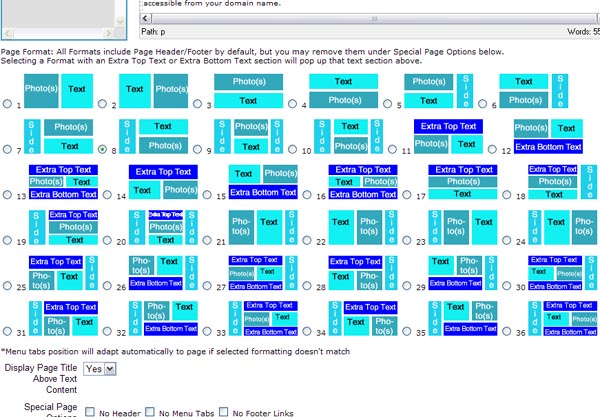
On the Pages > Add Page / Edit Page you can choose a General Page Format and further customize from there. Choose to have a Left Side Column and/or a Right Hand Column - to fill in the content of those sections go to Pages > List Pages, and Edit the Side Left or Side Right, respectively. When you choose a Page Format with an Extra Top Section or an Extra Bottom Section, the respective extra editor box pops up on the Add Page/Edit Page you are on, so that you can fill in/edit that section too. To edit your page's Top Header or Bottom Footer, go to Pages > List Pages, and Edit the Header or Footer, respectively. On the Add Page / Edit Page you can also choose to omit the Header, Menu Tabs, and/or Footer Links. Choose the location of your page navigation menu from your Admin Panel's Advanced Styles section: see Stylize Website Articles. To add photos to the Page's Photo Section, see Photos Management Articles. The Add Page / Edit Page is also used in formatting E-Commerce Individual Item Pages: see E-Commerce Articles: Shopping Cart/ PayPal Checkout, Coupons, Reviews, Affiliates Tutorials.
You can switch between Page Formats with a click of a button - the software uses CSS and DIV coding to make a fluid, dynamic, and flexible formatting system! You can even batch Switch Format many webpages at once on the Pages > List Pages section - click on the checkboxes to checkmark/select the pages you want to switch the Page Format of, choose the Page Format you want to switch to on the top left Switch Page Format menu of the page, and then click on the Sitch Page Format link/icon.
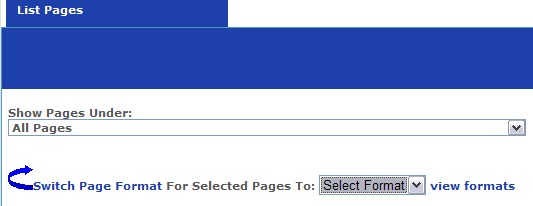
Configure Website (1)
SEO Tool & Tips (1)
Stylize Website (1)
Responsive App (2)
Content Management (9)
Photos App (5)
Mosaic Grid App (1)
Password Protect, Members Restrict Acess (1)
Members & Social Networking App (17)
Social Login & Meta Tags (5)
Comments & Ratings App (5)
Page/Upload Likes & Unlikes App (1)
Page/Upload Shares App (1)
Timeline App (1)
Mailing List App (5)
Contact Form App (1)
E-Commerce App (10)
HTML Ad(d)s App (1)
Ad(d)s App (1)
Docs App (1)
Feeds App (1)
Backup Database Tool (1)
Custom Coding (1)
Sitemap Generator Tool (1)
RSS Feed Generator Tool (2)
Custom Internet Browser Favicon (1)
Admins & Moderators Management (1)
Multi-Language Website, Multiple Configurations (3)
Articles App (1)
Forms & Surveys Builder (1)
Polls App (1)
Calendar Events App (2)
Credits App (1)
Rewards App (1)
Listings Directory App (5)
Classifieds App (1)
Message Boards (Forum) App (1)
Scrapbooks App (1)
Photo Uploads App (2)
Video Uploads App (1)
Audio Uploads App (1)
File Uploads App (1)
Site Maintenance Redirect App (1)
Web Hosting Control Panel (11)






 Report a concern
Report a concern Add Comment
Add Comment