Shopping Cart: Adding Coupon Code Form And Creating Coupons
To create coupons to use for your shopping cart on your website, go to the E-Commerce > Add Coupon tab and just fill in the form there.
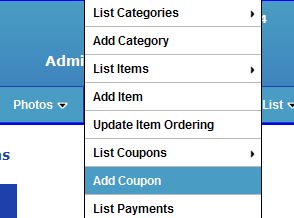
You can enter in the discount amount you want to give and whether it is a dollar value (in your selected currency) or a percentage deducted from the price of the item. You can also choose to make the coupon apply to all items, or select which ones you want it to apply to from the "Apply To" menu in the Coupon form. Coupons may be applied on shopping cart items with the 'Buy Now' or 'Add To Cart' button types. As with all the other functions of this website builder software, you can choose the language of your website and also enter in your own wording - here in the Coupon form you can enter a confirmation message that is displayed to your customer under the Coupon Code form field on your webpage(s), telling them what discount the coupon gives them, and what product(s) it can be applied to, so they don't have to guess/check.

The second step is actually adding the Coupon Code form to your webpage(s). Go to the E-Commerce > List Coupons tab to go to the list of Coupons Admin page. There above the list of coupons you have created you will find the Placeholder Text to copy/paste into the webpage(s) where you want it. Click on the texbox to copy, then go to the Admin Pages section, find the page(s) where you want to add it, and paste the Placeholder Text where you want the Coupon Code form field to appear.
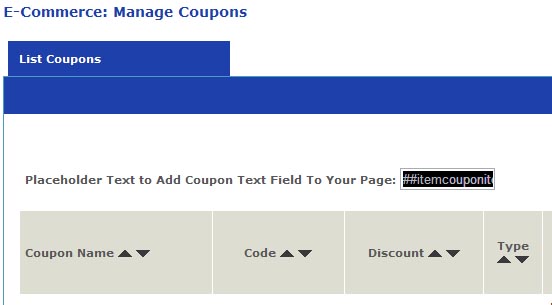
To change the language that prompts your customer for a coupon code, the Submit Coupon button text, or the Invalid Code text, go to the Configure Site > E-Commerce page, and you will find those language phrases there.

Configure Website (1)
SEO Tool & Tips (1)
Stylize Website (1)
Responsive App (2)
Content Management (9)
Photos App (5)
Mosaic Grid App (1)
Password Protect, Members Restrict Acess (1)
Members & Social Networking App (17)
Social Login & Meta Tags (5)
Comments & Ratings App (5)
Page/Upload Likes & Unlikes App (1)
Page/Upload Shares App (1)
Timeline App (1)
Mailing List App (5)
Contact Form App (1)
E-Commerce App (10)
HTML Ad(d)s App (1)
Ad(d)s App (1)
Docs App (1)
Feeds App (1)
Backup Database Tool (1)
Custom Coding (1)
Sitemap Generator Tool (1)
RSS Feed Generator Tool (2)
Custom Internet Browser Favicon (1)
Admins & Moderators Management (1)
Multi-Language Website, Multiple Configurations (3)
Articles App (1)
Forms & Surveys Builder (1)
Polls App (1)
Calendar Events App (2)
Credits App (1)
Rewards App (1)
Listings Directory App (5)
Classifieds App (1)
Message Boards (Forum) App (1)
Scrapbooks App (1)
Photo Uploads App (2)
Video Uploads App (1)
Audio Uploads App (1)
File Uploads App (1)
Site Maintenance Redirect App (1)
Web Hosting Control Panel (11)






 Report a concern
Report a concern Add Comment
Add Comment
