Create page section content to integrate in multiple pages easily
- Create page sections to integrate in one or more pages of your website easily, by copying/pasting the generated Placeholder Text to where you want it to display
- Use when you want to create a page section to display on multiple pages
- Uses Content Editor Box like on the add/edit pages of admin panel
Go to the Ad(d)s > Add HTML Ad(d) tab to create page sections to integrate in one or more pages of your website easily.
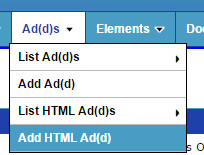
For Ads and "Adds". If you are copy/pasting Google ads, or other 3rd party provided code such as for media plugins, you should use the Ad(d)s App instead of the HTML Ad(d)s App. which is for creating content using the Page Editor Box.
After creating/adding your HTML Ad(d), go to Ad(d)s > HTML Ad(d)s List to go to the list of HTML Ad(d)s and get the "Placeholder Text" to insert on any page you created. Click on the Placeholder Text field and it will copy the Placeholder Text to your clipboard.
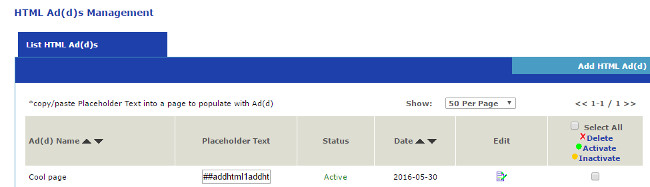
Go to the page where you want to insert it by mousing over the top row Pages tab and choosing the page from the drop down menu, or going to Pages > List Page and clicking the Edit icon on the row of the page you want. When you're on the page, click on the Page Editor box where you want it, and paste the Placeholder Text (either press CTRL-v on your keyboard or click on the paste icon on the top of the box) where you want. The page section will display if Status is set to Active! Again, like the other sections, when you update your page section in your HTML Ad(d)s section, each instance of the HTML Ad(d) in your pages will automatically be updated too.
Adding Google Ads, You Tube Videos, Gym Chat Videos/Media Feeds, Google Analytics, and other Plugins
Configure Website (1)
SEO Tool & Tips (1)
Stylize Website (1)
Responsive App (2)
Content Management (9)
Photos App (5)
Mosaic Grid App (1)
Password Protect, Members Restrict Acess (1)
Members & Social Networking App (17)
Social Login & Meta Tags (5)
Comments & Ratings App (5)
Page/Upload Likes & Unlikes App (1)
Page/Upload Shares App (1)
Timeline App (1)
Mailing List App (5)
Contact Form App (1)
E-Commerce App (10)
HTML Ad(d)s App (1)
Ad(d)s App (1)
Docs App (1)
Feeds App (1)
Backup Database Tool (1)
Custom Coding (1)
Sitemap Generator Tool (1)
RSS Feed Generator Tool (2)
Custom Internet Browser Favicon (1)
Admins & Moderators Management (1)
Multi-Language Website, Multiple Configurations (3)
Articles App (1)
Forms & Surveys Builder (1)
Polls App (1)
Calendar Events App (2)
Credits App (1)
Rewards App (1)
Listings Directory App (5)
Classifieds App (1)
Message Boards (Forum) App (1)
Scrapbooks App (1)
Photo Uploads App (2)
Video Uploads App (1)
Audio Uploads App (1)
File Uploads App (1)
Site Maintenance Redirect App (1)
Web Hosting Control Panel (11)




 Report a concern
Report a concern Add Comment
Add Comment