Configure Mailing List - Add Subscription Form, Mail Groups, Mailers

First you will want to configure your Mailing List Form, i.e. the Subscribe Form, where your web visitors can subscribe. Go to the Configure Site > Basic Setup tab, Mailing List Form Section.
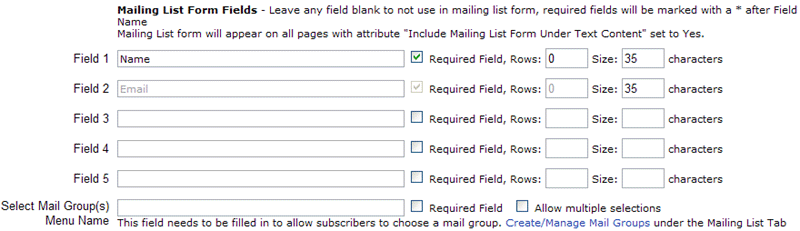
Fill in optional extra fields for the user to enter in order to subscribe, besides the email field. You can choose whether they are Required Fields, and also customize the size of the input field. You can populate user inputted fields in the mailing list form into your mailers automatically, when sending out mass emails (refer to "Customizing a Mass Email to each individual subscriber automatically & easily!" for more info).
Here you should also input in a label for the Mail Groups menu if you want to allow subscribers to choose a mail group.
To create Mail Groups, go to the Mailing List > Add Mail Group tab. Fill out the form and then click the "Add Mail Group" button. On the List Mail Groups page you can get the list of curent Mail Groups, and click on the edit icon on each Mail Group row to edit it.
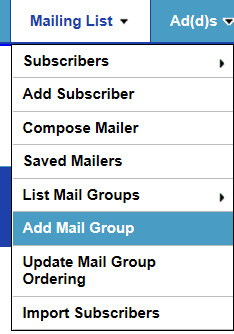
Inserting the Mailing List Subscription Form into your page(s): You can insert your mailing list form into any page you create at anytime - any updates you make to it will automatically be updated for each instance. Insert your Mailing List Subscription Form from the bottom of any Add / Edit Page in your Admin Panel - set the "Include Mailing List Form On Page" option to Yes, then click on the Placehold Text box to copy the Placeholder Text to your clipboard; finally, click on the editor box for your page where you want it, and paste it. Your mailing list form will display there.
![]()
Configure Website (1)
SEO Tool & Tips (1)
Stylize Website (1)
Responsive App (2)
Content Management (9)
Photos App (5)
Mosaic Grid App (1)
Password Protect, Members Restrict Acess (1)
Members & Social Networking App (17)
Social Login & Meta Tags (5)
Comments & Ratings App (5)
Page/Upload Likes & Unlikes App (1)
Page/Upload Shares App (1)
Timeline App (1)
Mailing List App (5)
Contact Form App (1)
E-Commerce App (10)
HTML Ad(d)s App (1)
Ad(d)s App (1)
Docs App (1)
Feeds App (1)
Backup Database Tool (1)
Custom Coding (1)
Sitemap Generator Tool (1)
RSS Feed Generator Tool (2)
Custom Internet Browser Favicon (1)
Admins & Moderators Management (1)
Multi-Language Website, Multiple Configurations (3)
Articles App (1)
Forms & Surveys Builder (1)
Polls App (1)
Calendar Events App (2)
Credits App (1)
Rewards App (1)
Listings Directory App (5)
Classifieds App (1)
Message Boards (Forum) App (1)
Scrapbooks App (1)
Photo Uploads App (2)
Video Uploads App (1)
Audio Uploads App (1)
File Uploads App (1)
Site Maintenance Redirect App (1)
Web Hosting Control Panel (11)




 Report a concern
Report a concern Add Comment
Add Comment