How To Add Instant Messaging (Real-time Chat)

Website Setup: In the Chat section of the Configure Site > Social Networking page, you can choose to enable the user-to-user real-time instant messaging feature. Like other features, you can choose the button images and customize the language. If you are using SSL (secured server) for your website, you should input your SSL Key / Certificate Paths - your web hosting company can help you with what to input if you are not sure.
Server Setup: UltimateWB web hosting packages come with free server setup of the chat application if requested, and you qualify with at least the Deluxe 2000 plan. We have included the Chat Server Setup instructions on the Resources > Installation & Upgrading page.
If you use the Chat feature, the chat box will display by default on the bottom right side of the user's screen, when they are logged in. You can try it out on our website at ultimatewb.com, after logging in. Users can choose to turn on/off the new instant message notifications sound. The chat box is populated by the user's friends, with their profile picture, username, and online icon if they are online and set that info public (you can choose to user profile pictures, and online status from your website Admin Panel > Configure Site > Social Networking page).
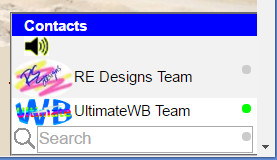
There is also a chat user search box, to search by username of friends. Clicking on a username or profile picture pops open a chat window at the bottom to start chatting. Users may choose to minimize this chat box and your website will remember their preference as they browse through your website.
Configure Website (1)
SEO Tool & Tips (1)
Stylize Website (1)
Responsive App (2)
Content Management (9)
Photos App (5)
Mosaic Grid App (1)
Password Protect, Members Restrict Acess (1)
Members & Social Networking App (17)
Social Login & Meta Tags (5)
Comments & Ratings App (5)
Page/Upload Likes & Unlikes App (1)
Page/Upload Shares App (1)
Timeline App (1)
Mailing List App (5)
Contact Form App (1)
E-Commerce App (10)
HTML Ad(d)s App (1)
Ad(d)s App (1)
Docs App (1)
Feeds App (1)
Backup Database Tool (1)
Custom Coding (1)
Sitemap Generator Tool (1)
RSS Feed Generator Tool (2)
Custom Internet Browser Favicon (1)
Admins & Moderators Management (1)
Multi-Language Website, Multiple Configurations (3)
Articles App (1)
Forms & Surveys Builder (1)
Polls App (1)
Calendar Events App (2)
Credits App (1)
Rewards App (1)
Listings Directory App (5)
Classifieds App (1)
Message Boards (Forum) App (1)
Scrapbooks App (1)
Photo Uploads App (2)
Video Uploads App (1)
Audio Uploads App (1)
File Uploads App (1)
Site Maintenance Redirect App (1)
Web Hosting Control Panel (11)






 Report a concern
Report a concern Add Comment
Add Comment