Member Search
In the Configure Site > Social Networking > Member Search section of your website admin panel you can customize the search language phrases, and also select a profile date field to be used as an Age field, or any duration field. Choose the age - or duration - range you want to display in the member search form. For example, if you have a Birthday date field in your member profiles, you could choose that Birthday date field from the Age Field menu here. Then to allow users to search for members ages 13-120, you would input 13 in the first box and 120 in the second box of the "Age Range to include in Search".
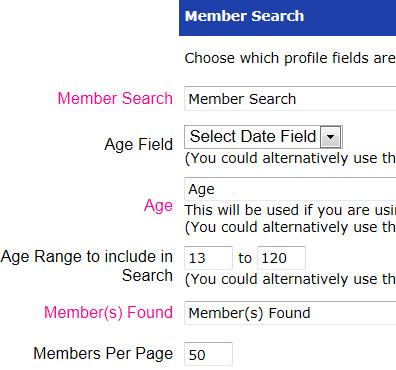
To have your Member Search tool display, just copy/paste the Placeholder Text provided at the top of the Configure Site > Social Networking page, to the Add/Edit Page where you want it.


The member search results will display under the search tool after the user performs a search.

Make sure you have at least one of your registration/profile fields searchable on the Configure Site >Social Networking page, Registration Form section, to have a working member search tool!
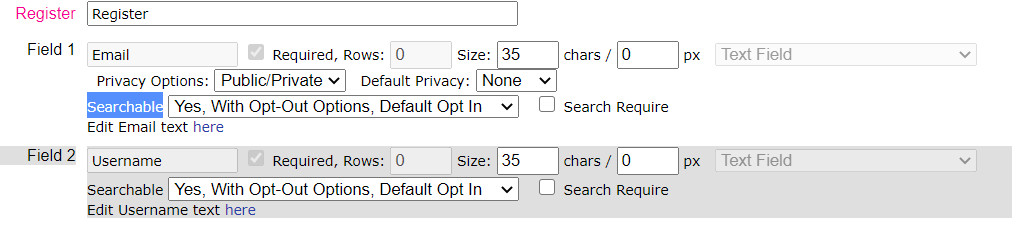
There are 20 Registration Fields available to customize by default here. To make a field searchable, you just select that option from the "Searchable" menu for each field.
You can also make the Member Groups searchable as well.

You can require a field to be filled in the Search Form when searching, by checkmarking the "Search Require" box. You can also only choose to only show members in the search results from the logged in user's member group, when they are using the Member Search tool - just checkmark the box "Search Only In Member's Group" in the Member Group(s) section here.
Configure Website (1)
SEO Tool & Tips (1)
Stylize Website (1)
Responsive App (2)
Content Management (9)
Photos App (5)
Mosaic Grid App (1)
Password Protect, Members Restrict Acess (1)
Members & Social Networking App (17)
Social Login & Meta Tags (5)
Comments & Ratings App (5)
Page/Upload Likes & Unlikes App (1)
Page/Upload Shares App (1)
Timeline App (1)
Mailing List App (5)
Contact Form App (1)
E-Commerce App (10)
HTML Ad(d)s App (1)
Ad(d)s App (1)
Docs App (1)
Feeds App (1)
Backup Database Tool (1)
Custom Coding (1)
Sitemap Generator Tool (1)
RSS Feed Generator Tool (2)
Custom Internet Browser Favicon (1)
Admins & Moderators Management (1)
Multi-Language Website, Multiple Configurations (3)
Articles App (1)
Forms & Surveys Builder (1)
Polls App (1)
Calendar Events App (2)
Credits App (1)
Rewards App (1)
Listings Directory App (5)
Classifieds App (1)
Message Boards (Forum) App (1)
Scrapbooks App (1)
Photo Uploads App (2)
Video Uploads App (1)
Audio Uploads App (1)
File Uploads App (1)
Site Maintenance Redirect App (1)
Web Hosting Control Panel (11)




 Report a concern
Report a concern Add Comment
Add Comment