Create, Customize, & Integrate Message Boards (Forum) For Your Website
1) First you will want to configure your Forum App, under the Configure Site > Social Networking > Forum page.

This will take you to the Forum Config page:

At the top, there are Placeholder Text that you can copy/paste for the Search/Advanced Search Tool, Search Results page, and Forum Categories. Go through this page to customize how you want your message boards to work, from the approval process, to member rank titles if you would like, and which features to use - such as comment likes/unlikes, polls, etc..
2) Next, you will want to create your Forum Categories. You can do this on the List Pages > Add/Edit Page.
On the top of this page, just choose the Content Type "Forum Category"!

On the Content Editor Box here (scroll down the page), you should paste the Placeholder Text from the Forum Configs page:

This method of creating your forum / forum categories allow you to add extra content around your forum, and customize the page formatting.
When you choose the "Forum Category" type, this will open up the Forum Options Section. Checkmark the box to allow posts (towards bottom of this Add/Edit Page) if you want to allow postings to this category, rather than just use it as a parent forum category, for example. You can also add a forum category icon here.
Checkmarking the box to allow postings in the Forum Category display more options:

Options include access settings on how can start a new topic, post replies, view posts, add polls to posts, vote in forum polls, view forum poll results, add file attachments to posts, download forum file attachments, view post content with "Code" tag, and customize the access denied message.
3) Stylizing Your Forum: You can do this from your Styles Manager - just click on the "Forum" link there, to display the forum styling options page.
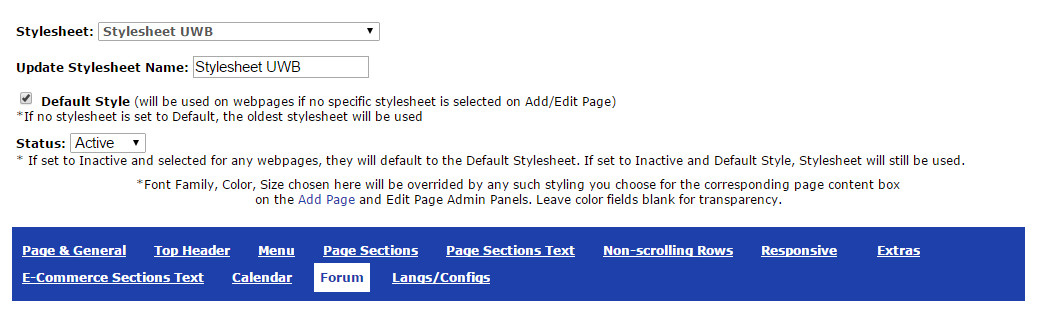
Just fill in the form on this page to customize your own forum look!
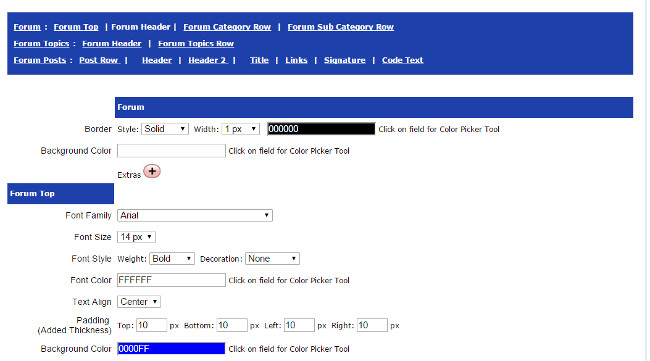
Configure Website (1)
SEO Tool & Tips (1)
Stylize Website (1)
Responsive App (2)
Content Management (9)
Photos App (5)
Mosaic Grid App (1)
Password Protect, Members Restrict Acess (1)
Members & Social Networking App (17)
Social Login & Meta Tags (5)
Comments & Ratings App (5)
Page/Upload Likes & Unlikes App (1)
Page/Upload Shares App (1)
Timeline App (1)
Mailing List App (5)
Contact Form App (1)
E-Commerce App (10)
HTML Ad(d)s App (1)
Ad(d)s App (1)
Docs App (1)
Feeds App (1)
Backup Database Tool (1)
Custom Coding (1)
Sitemap Generator Tool (1)
RSS Feed Generator Tool (2)
Custom Internet Browser Favicon (1)
Admins & Moderators Management (1)
Multi-Language Website, Multiple Configurations (3)
Articles App (1)
Forms & Surveys Builder (1)
Polls App (1)
Calendar Events App (2)
Credits App (1)
Rewards App (1)
Listings Directory App (5)
Classifieds App (1)
Message Boards (Forum) App (1)
Scrapbooks App (1)
Photo Uploads App (2)
Video Uploads App (1)
Audio Uploads App (1)
File Uploads App (1)
Site Maintenance Redirect App (1)
Web Hosting Control Panel (11)






 Report a concern
Report a concern Add Comment
Add Comment