How To Create A Multi-Language Website, And Multiple Configurations: Setup
Go to the Configure Site > Languages/Configs menu tab to manage and add more Languages/Configurations to your website.
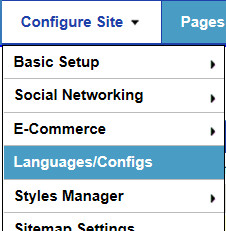
This will take you to the list of Languages / Configurations in your website, by default English:
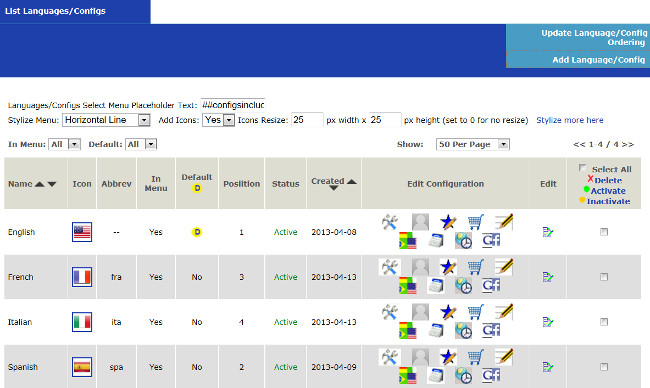
To edit a specific Language/Configuration, click on each of the Edit Configuration icons. You can also choose the Language/Configuration from the menu on the top of each setup/configuration admin panel page:
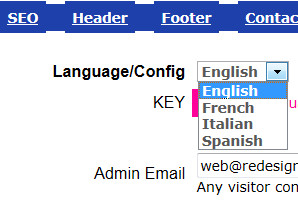
Click on the Add Language/Config tab on the top right of the Languages/Configs list page to add a new Language/Config.
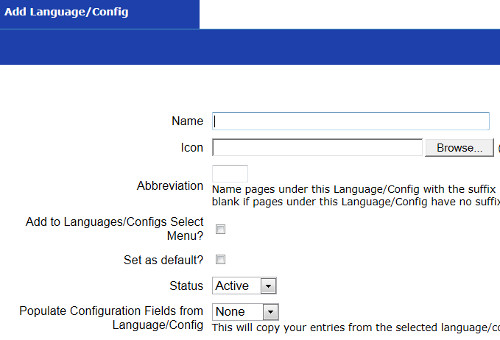
You can add an Icon, which can be used in the Languages/Configs Menu you display for your website visitors to choose their Language. Choose an Abbreviation for the Language/Config to denote that webpages with this suffix is in this Language/Config. For example, for the default language English, you would leave this blank. For Spanish, you would choose "spa", for example, denoting that webpages with the suffix "_spa" are in Spanish. This can be useful when the website visitor switches Languages. If the page they are on has a compatible webpage, they will be redirected to that page - i.e. page goes to page_spa if available. Otherwise, they will be redirected to the first position page of that language.
You can choose to populate your new language/config fields from another one, to save time and be easier. Then you just go in and edit the necessary fields.
Configure Website (1)
SEO Tool & Tips (1)
Stylize Website (1)
Responsive App (2)
Content Management (9)
Photos App (5)
Mosaic Grid App (1)
Password Protect, Members Restrict Acess (1)
Members & Social Networking App (17)
Social Login & Meta Tags (5)
Comments & Ratings App (5)
Page/Upload Likes & Unlikes App (1)
Page/Upload Shares App (1)
Timeline App (1)
Mailing List App (5)
Contact Form App (1)
E-Commerce App (10)
HTML Ad(d)s App (1)
Ad(d)s App (1)
Docs App (1)
Feeds App (1)
Backup Database Tool (1)
Custom Coding (1)
Sitemap Generator Tool (1)
RSS Feed Generator Tool (2)
Custom Internet Browser Favicon (1)
Admins & Moderators Management (1)
Multi-Language Website, Multiple Configurations (3)
Articles App (1)
Forms & Surveys Builder (1)
Polls App (1)
Calendar Events App (2)
Credits App (1)
Rewards App (1)
Listings Directory App (5)
Classifieds App (1)
Message Boards (Forum) App (1)
Scrapbooks App (1)
Photo Uploads App (2)
Video Uploads App (1)
Audio Uploads App (1)
File Uploads App (1)
Site Maintenance Redirect App (1)
Web Hosting Control Panel (11)






 Report a concern
Report a concern Add Comment
Add Comment