Watermark Photos
You can add a watermark directly to your photo(s) on the Add/Edit Photo pages.
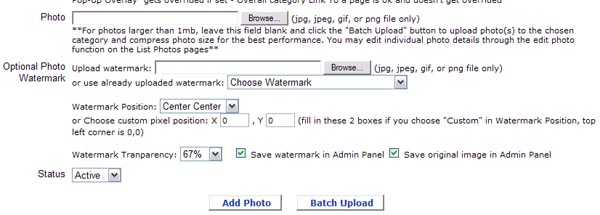
Choose the watermark transparency percentage and the watermark position on the photo(s). You can Batch Watermark photos on the Add Photo page when using the Batch Upload button, and also on the List Photo pages.
Upload watermarks by going to the Photos > Add Watermark tab, from the top menu bar.
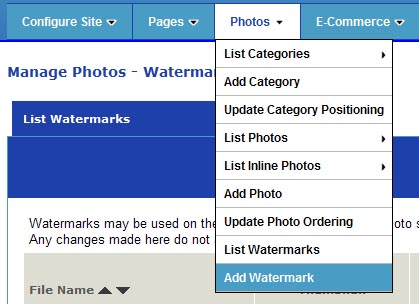
You can manage watermarks under the Photos > List Watermarks tab. In order to use the watermarking feature on the List Photos pages, you will need to upload your watermark first. When watrmarking from the Add/Edit Photo pages, you can upload your watermark on that same page directly, and it will be added to your list of watermarks if you have checkmarked the "Save watermark in Admin Panel" option.
You can also Revert to your unwatermarked images from the List Photos pages and Edit Photo page if you have checkmarked the "Save original image in Admin Panel" option when watermarking. Original, unwatermarked images are saved in a special restricted access folder unaccessible from the Internet. So you can have the flexibility of having your original unwatermarked images saved in the Admin Panel, and not worry about having them be accessibl or downloadable on the Internet. Also, the process that is used to watermark the photos does not allow website visitors to track down the unwatermarked image, separating the watermark from the photo- watermarking is not done "on the fly" as the web visitor loads a webpage.
Configure Website (1)
SEO Tool & Tips (1)
Stylize Website (1)
Responsive App (2)
Content Management (9)
Photos App (5)
Mosaic Grid App (1)
Password Protect, Members Restrict Acess (1)
Members & Social Networking App (17)
Social Login & Meta Tags (5)
Comments & Ratings App (5)
Page/Upload Likes & Unlikes App (1)
Page/Upload Shares App (1)
Timeline App (1)
Mailing List App (5)
Contact Form App (1)
E-Commerce App (10)
HTML Ad(d)s App (1)
Ad(d)s App (1)
Docs App (1)
Feeds App (1)
Backup Database Tool (1)
Custom Coding (1)
Sitemap Generator Tool (1)
RSS Feed Generator Tool (2)
Custom Internet Browser Favicon (1)
Admins & Moderators Management (1)
Multi-Language Website, Multiple Configurations (3)
Articles App (1)
Forms & Surveys Builder (1)
Polls App (1)
Calendar Events App (2)
Credits App (1)
Rewards App (1)
Listings Directory App (5)
Classifieds App (1)
Message Boards (Forum) App (1)
Scrapbooks App (1)
Photo Uploads App (2)
Video Uploads App (1)
Audio Uploads App (1)
File Uploads App (1)
Site Maintenance Redirect App (1)
Web Hosting Control Panel (11)






 Report a concern
Report a concern Add Comment
Add Comment