Composing Mailers / Sending Mail To Subscribers
Go to the Mailing List > Compose Mailer tab to write your email to your subscribers, choose who to send it to, optionally add file attachments, and then choose to Send, Save & Send, or just Save as a draft to work on it later. You can get to your Saved Mailers from the Mailing List > Saved Mailers tab. Click on the Edit icon for the mailer you want to update/send again.
Your Mailer will be sent from your Admin Panel email address, with the Display Name you choose in your Compose Mailer form. Also choose a unique Subject for your mailer!
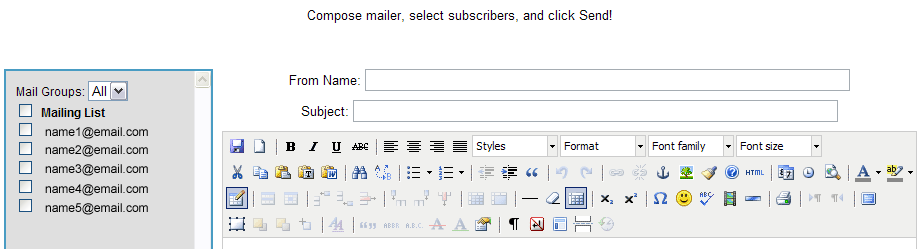
Creating HTML mailers with Images: You can easily create HTML mailers with images embedded throughout your email - no programming experience required. Just use the text editor box and the Insert/Edit Image button for inserting images, like you can on the Add/Edit Pages. You can also format your mailer by creating Tables using the Table button on the editor. More advanced programmers may choose to code the mailer formatting using Divs instead.
You can also easily embed the latest articles, classifieds, blog, and forum posts to your mailers by copying/pasting the generated Placeholder Texts, available at the bottom of the Compose Mailer page. (refer to Embed Articles, Classifieds, & Blog/Forum Posts Feed - Webpages/Emails)
Configure Website (1)
SEO Tool & Tips (1)
Stylize Website (1)
Responsive App (2)
Content Management (9)
Photos App (5)
Mosaic Grid App (1)
Password Protect, Members Restrict Acess (1)
Members & Social Networking App (17)
Social Login & Meta Tags (5)
Comments & Ratings App (5)
Page/Upload Likes & Unlikes App (1)
Page/Upload Shares App (1)
Timeline App (1)
Mailing List App (5)
Contact Form App (1)
E-Commerce App (10)
HTML Ad(d)s App (1)
Ad(d)s App (1)
Docs App (1)
Feeds App (1)
Backup Database Tool (1)
Custom Coding (1)
Sitemap Generator Tool (1)
RSS Feed Generator Tool (2)
Custom Internet Browser Favicon (1)
Admins & Moderators Management (1)
Multi-Language Website, Multiple Configurations (3)
Articles App (1)
Forms & Surveys Builder (1)
Polls App (1)
Calendar Events App (2)
Credits App (1)
Rewards App (1)
Listings Directory App (5)
Classifieds App (1)
Message Boards (Forum) App (1)
Scrapbooks App (1)
Photo Uploads App (2)
Video Uploads App (1)
Audio Uploads App (1)
File Uploads App (1)
Site Maintenance Redirect App (1)
Web Hosting Control Panel (11)




 Report a concern
Report a concern Add Comment
Add Comment