Create & Embed HTML Feed & Email Feed to Subscribers Automatically
The HTML Feed Generator works in conjunction with the RSS Feed Generator. To configure, go to the Configure Site > RSS Feed Settings tab.
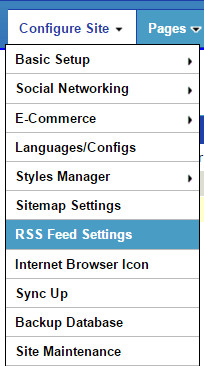
As noted in the user manual article, How To Easily & Automatically Create An RSS Feed For Your Website , on the top of this page you can configure your RSS Feed settings. Your HTML Feed will take the configuration settings for which apps to include posts from in this section.

Then scroll down for the HTML Feed and HTML Feed - Email settings:
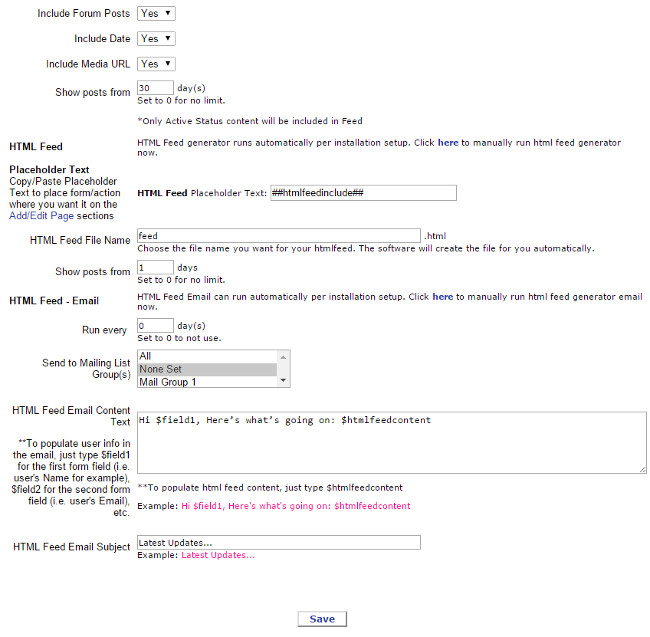
Choose your HTML Feed file name and customize how far back to include posts from here. To embed your HTML Feed into your website, copy/paste the Placeholder Text provided here into your page (Admin Panel > Add/Edit Page) Content Editor Box, where you want your HTML Feed to display. You also need to make sure that you either manually run the HTML Feed Generator by clicking on the link provided on this configurations page to do it, or set up a "cron job" to run it automatically from your web hosting control panel, (refer to setup instructions here).
In the "HTML Feed - Email" section, you can configure how often you plan to run the HTML Feed Generator Email, choose to send the emails to all of your mailing list or to select mailing group(s), and also customize your email and email subject. You can also click on the link provided here to manually run the HTML Feed Generator Email, and/or you can set up a "cron job" to run it automatically from your web hosting control panel, (refer to setup instructions here).
How To Easily & Automatically Create An RSS Feed For Your Website
UltimateWB Software Installation & Setting Up Cron Jobs (Automatic Scripts)
Configure Website (1)
SEO Tool & Tips (1)
Stylize Website (1)
Responsive App (2)
Content Management (9)
Photos App (5)
Mosaic Grid App (1)
Password Protect, Members Restrict Acess (1)
Members & Social Networking App (17)
Social Login & Meta Tags (5)
Comments & Ratings App (5)
Page/Upload Likes & Unlikes App (1)
Page/Upload Shares App (1)
Timeline App (1)
Mailing List App (5)
Contact Form App (1)
E-Commerce App (10)
HTML Ad(d)s App (1)
Ad(d)s App (1)
Docs App (1)
Feeds App (1)
Backup Database Tool (1)
Custom Coding (1)
Sitemap Generator Tool (1)
RSS Feed Generator Tool (2)
Custom Internet Browser Favicon (1)
Admins & Moderators Management (1)
Multi-Language Website, Multiple Configurations (3)
Articles App (1)
Forms & Surveys Builder (1)
Polls App (1)
Calendar Events App (2)
Credits App (1)
Rewards App (1)
Listings Directory App (5)
Classifieds App (1)
Message Boards (Forum) App (1)
Scrapbooks App (1)
Photo Uploads App (2)
Video Uploads App (1)
Audio Uploads App (1)
File Uploads App (1)
Site Maintenance Redirect App (1)
Web Hosting Control Panel (11)




 Report a concern
Report a concern Add Comment
Add Comment