Adding Inline Photos To Your Webpages
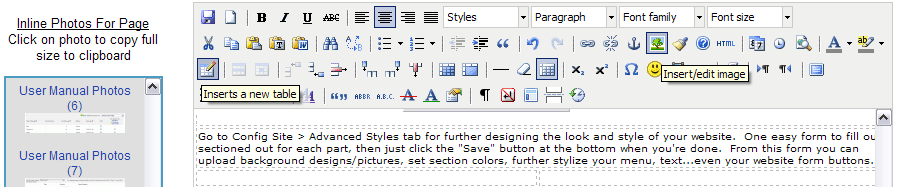
Use the easy text editor for adding text and inline photos to your page. You can add a table to the editor box to add more format stylings. Use the Insert image icon on the text editor box to add an image by inputting its URL. Or add photos from the left side column of the editor box - all the photos with an "Active" status that you have uploaded to your website and attached to this page will appear here - click on the photo you want and it will copy the full sized image to your clipboard provided your browser security settings allow it; then paste it into the editor box by pressing CTRL-V or using the editor box paste icon button. If your browser security settings does not allow this copy to clipboard feature, right click on the image you want, click inside the editor box where you want to insert the photo, and choose "Copy Shortcut"; then click on the Insert Image editor icon button and paste that URL into the appropriate field.
The insert Image icon is also the edit image icon - click on a photo you want to edit and then click on the edit image icon - it should already be highlighted after you click on the photo. You can edit title/description tags for the image (good for Search Engine Optimization), resize, and further style the image from the edit image pop-up. Adding images from the left side column copy/paste method automatically adds the image tags for you.
Configure Website (1)
SEO Tool & Tips (1)
Stylize Website (1)
Responsive App (2)
Content Management (9)
Photos App (5)
Mosaic Grid App (1)
Password Protect, Members Restrict Acess (1)
Members & Social Networking App (17)
Social Login & Meta Tags (5)
Comments & Ratings App (5)
Page/Upload Likes & Unlikes App (1)
Page/Upload Shares App (1)
Timeline App (1)
Mailing List App (5)
Contact Form App (1)
E-Commerce App (10)
HTML Ad(d)s App (1)
Ad(d)s App (1)
Docs App (1)
Feeds App (1)
Backup Database Tool (1)
Custom Coding (1)
Sitemap Generator Tool (1)
RSS Feed Generator Tool (2)
Custom Internet Browser Favicon (1)
Admins & Moderators Management (1)
Multi-Language Website, Multiple Configurations (3)
Articles App (1)
Forms & Surveys Builder (1)
Polls App (1)
Calendar Events App (2)
Credits App (1)
Rewards App (1)
Listings Directory App (5)
Classifieds App (1)
Message Boards (Forum) App (1)
Scrapbooks App (1)
Photo Uploads App (2)
Video Uploads App (1)
Audio Uploads App (1)
File Uploads App (1)
Site Maintenance Redirect App (1)
Web Hosting Control Panel (11)




 Report a concern
Report a concern Add Comment
Add Comment