How To Change Your Email Password
You can easily change your email account password from your web hosting control panel, cPanel. The first 2 steps are the same as when you create a new email account:
1) Login to your web hosting control panel (refer to logging into cPanel tutorial here).
2) From your web hosting control panel, click on the "Email Accounts" link/icon:
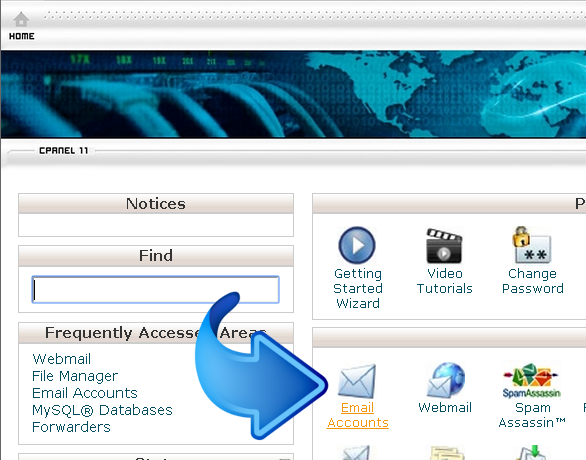
3) Here, scroll down the page to the list of your created email accounts. Click on the "Change Password" link:

The screenshot above actually shows the screen right after creating the email address "test@sample-website.com", with the email account confirmation message, and then right below that the list of email accounts including the one just created.
Clicking on the "Change Password" link will display the Change Password form:
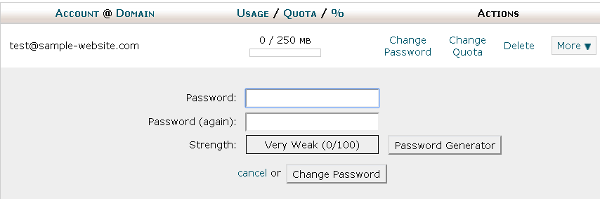
Fill in your new Password in the field provided, confirm your new Password. Again like in the Create Email Account form, you can click on the "Passsword Generator" button to use this tool to create a password for you to copy/paste into the Password fields. Then, click on the "Change Password" button to complete updating your email account password!
Configure Website (1)
SEO Tool & Tips (1)
Stylize Website (1)
Responsive App (2)
Content Management (9)
Photos App (5)
Mosaic Grid App (1)
Password Protect, Members Restrict Acess (1)
Members & Social Networking App (17)
Social Login & Meta Tags (5)
Comments & Ratings App (5)
Page/Upload Likes & Unlikes App (1)
Page/Upload Shares App (1)
Timeline App (1)
Mailing List App (5)
Contact Form App (1)
E-Commerce App (10)
HTML Ad(d)s App (1)
Ad(d)s App (1)
Docs App (1)
Feeds App (1)
Backup Database Tool (1)
Custom Coding (1)
Sitemap Generator Tool (1)
RSS Feed Generator Tool (2)
Custom Internet Browser Favicon (1)
Admins & Moderators Management (1)
Multi-Language Website, Multiple Configurations (3)
Articles App (1)
Forms & Surveys Builder (1)
Polls App (1)
Calendar Events App (2)
Credits App (1)
Rewards App (1)
Listings Directory App (5)
Classifieds App (1)
Message Boards (Forum) App (1)
Scrapbooks App (1)
Photo Uploads App (2)
Video Uploads App (1)
Audio Uploads App (1)
File Uploads App (1)
Site Maintenance Redirect App (1)
Web Hosting Control Panel (11)




 Report a concern
Report a concern Add Comment
Add Comment