Create, Customize, & Integrate Listings Directory Section (Yellow Pages) For Your Website
First you will want to configure your Listings Directory App, under the Configure Site > Social Networking > Listings page.

This will take you to the Listings Config page:
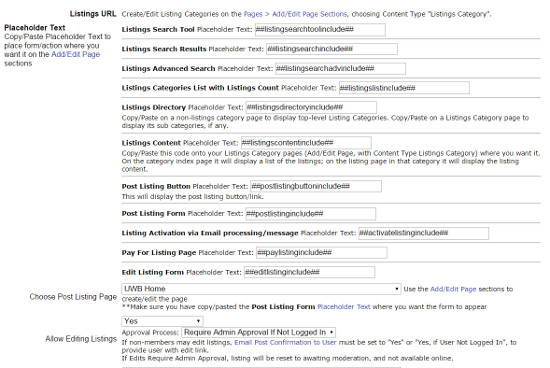
Here you will find the appropriate Placeholder Texts and the configuration settings, including the listings approval process, how to display the listings, how much (if any) to charge for adding photos/special features, etc.
You can also choose to allow members/visitors to edit their listings, and the approval process for the edits, on this Listings configurations page too. 1) Copy/paste the Placeholder Text for the Listings Edit Form on your webpage (Add/Edit Page), and then 2) Select that webpage in the Edit Listings Page menu (Listings Config page)
To create Listings Categories, go to Pages > Add/Edit Page, and just choose the Content Type "Listings Category"!
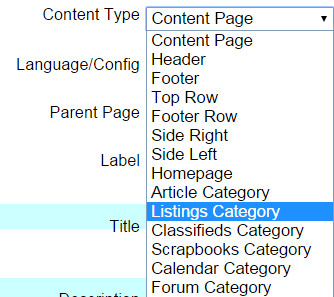
On this page, after choosing the "Listings Category" type, this will open up the Listings Options Section. Checkmark the box to allow posts (towards bottom of this Add/Edit Page) if you want to allow postings to this category, rather than just use it as a parent listings directory category, for example.
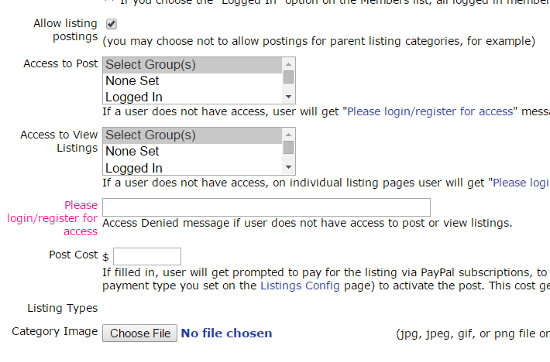
Here you can choose a Category image, post cost (if any), listing types, and who can view/post listings.
To Create Listing Types, click on the Listing Types button on the Admin Panel > Configure Site > Social Networking > Listing page:
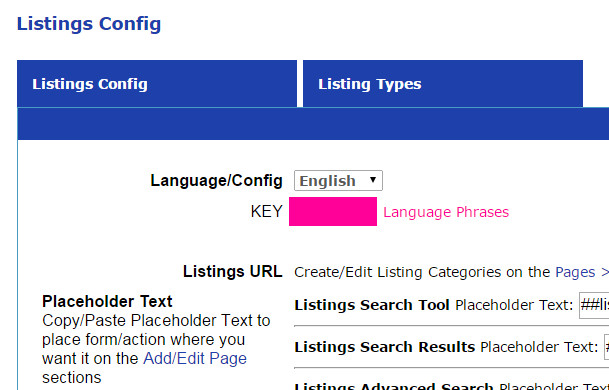
This lists all the Listings Types.
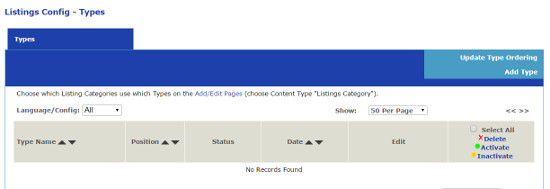
Click on the "Add Type" tab there on the right side, to go the the Add Type page. Click on the "Fields" button in a Type row here to go to the Type List Fields page, and to add fields to the listing type.
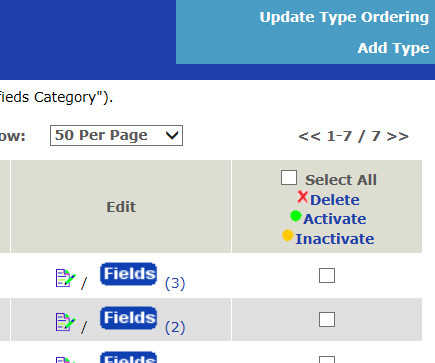
On the Listing Type page you can configure which feature options to enable for this type, such as a Buy Button.
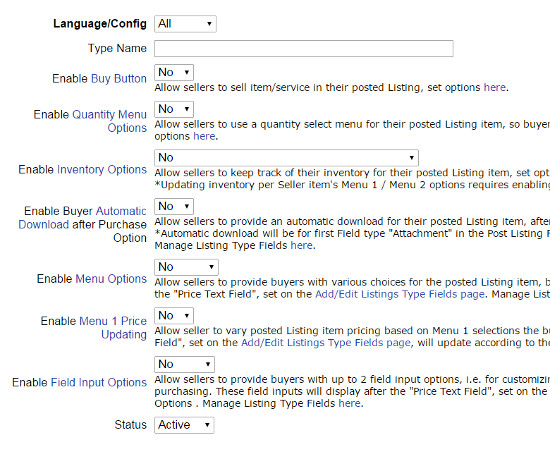
On the Listings Type List Fields page you get the list of fields, and you can click on the "Add Type Field" tab on the right side to add more fields for a listing type, and click on the "Options" button in any field to add/edit options for that field if it is a selectable field (rather than a text input field).
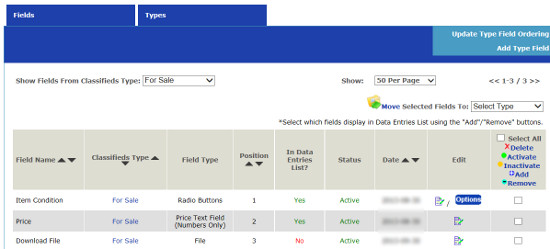
To Manage Listings (postings), go to Members > Member Listings.
Configure Website (1)
SEO Tool & Tips (1)
Stylize Website (1)
Responsive App (2)
Content Management (9)
Photos App (5)
Mosaic Grid App (1)
Password Protect, Members Restrict Acess (1)
Members & Social Networking App (17)
Social Login & Meta Tags (5)
Comments & Ratings App (5)
Page/Upload Likes & Unlikes App (1)
Page/Upload Shares App (1)
Timeline App (1)
Mailing List App (5)
Contact Form App (1)
E-Commerce App (10)
HTML Ad(d)s App (1)
Ad(d)s App (1)
Docs App (1)
Feeds App (1)
Backup Database Tool (1)
Custom Coding (1)
Sitemap Generator Tool (1)
RSS Feed Generator Tool (2)
Custom Internet Browser Favicon (1)
Admins & Moderators Management (1)
Multi-Language Website, Multiple Configurations (3)
Articles App (1)
Forms & Surveys Builder (1)
Polls App (1)
Calendar Events App (2)
Credits App (1)
Rewards App (1)
Listings Directory App (5)
Classifieds App (1)
Message Boards (Forum) App (1)
Scrapbooks App (1)
Photo Uploads App (2)
Video Uploads App (1)
Audio Uploads App (1)
File Uploads App (1)
Site Maintenance Redirect App (1)
Web Hosting Control Panel (11)






 Report a concern
Report a concern Add Comment
Add Comment