Integrate Google Maps
You can easily integrate Google Maps in your Listings Directory App using the built-in tool, without any coding! You do need to create a Google project if you haven't already for Social Login, and create an API Key - update the API Key in the "Google Developer Key" field on the website admin panel Social Login page. On the Google Console Manager, on the Api Manager section, you also need to activate the api: "Google Maps Geocoding API".
Here's a step-by-step tutorial on how to do the neccessary steps on UltimateWB Full software:
In summary, you just need to activate the Google Maps tool in the Listings app and configure it how you want!
1) Go to your website Admin Panel > Configure Site > Social Networking > Listings configurations page.

2) Jump to the bottom of the page, for the Google Maps tool section:
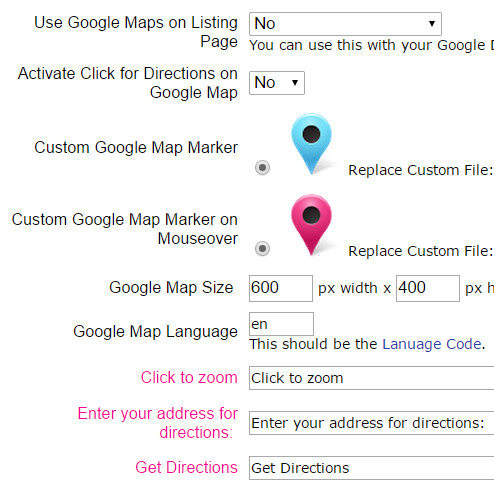
3) Here, customize the language phrases. You can even choose the Google Map language that it uses - to find the correct Language Code, check out the Google chart here: https://developers.google.com/maps/faq#languagesupport . By default it is set to "en" which is the Language code for English.
On this Goolge Maps configurations page you can also set how the tool works on the Listing Directory pages, and where the map is located on the page. You can activate the Google Map Directions tool here also, so that users may click on the map marker to get directions. You can also customize the map marker icons.
When you're done updating, click on the "Save" button at the bottom of the page and you're done! Google maps are now integrated in your Listings Directory App!
Google Map Language Codes: https://developers.google.com/maps/faq#languagesupport
Configure Website (1)
SEO Tool & Tips (1)
Stylize Website (1)
Responsive App (2)
Content Management (9)
Photos App (5)
Mosaic Grid App (1)
Password Protect, Members Restrict Acess (1)
Members & Social Networking App (17)
Social Login & Meta Tags (5)
Comments & Ratings App (5)
Page/Upload Likes & Unlikes App (1)
Page/Upload Shares App (1)
Timeline App (1)
Mailing List App (5)
Contact Form App (1)
E-Commerce App (10)
HTML Ad(d)s App (1)
Ad(d)s App (1)
Docs App (1)
Feeds App (1)
Backup Database Tool (1)
Custom Coding (1)
Sitemap Generator Tool (1)
RSS Feed Generator Tool (2)
Custom Internet Browser Favicon (1)
Admins & Moderators Management (1)
Multi-Language Website, Multiple Configurations (3)
Articles App (1)
Forms & Surveys Builder (1)
Polls App (1)
Calendar Events App (2)
Credits App (1)
Rewards App (1)
Listings Directory App (5)
Classifieds App (1)
Message Boards (Forum) App (1)
Scrapbooks App (1)
Photo Uploads App (2)
Video Uploads App (1)
Audio Uploads App (1)
File Uploads App (1)
Site Maintenance Redirect App (1)
Web Hosting Control Panel (11)






 Report a concern
Report a concern Add Comment
Add Comment