Styles Manager: Advanced Styles with no coding required
Go to the Configure Site > Styles Manager tab to stylize your website. One easy form to fill out, sectioned out for each part, then just click the "Save" button at the bottom when you're done. From this form you can upload background designs/pictures, set section colors, stylize your menu, text...even your website form buttons. You can create more than one stylesheet, and even populate new stylesheets with fields from current stylesheets, for easy updating and testing out what design you want! To create a new stylesheet, just click on the "Add Stylesheet" tab under Configure Site > Styles Manager, or from the Edit Stylesheet you are on.
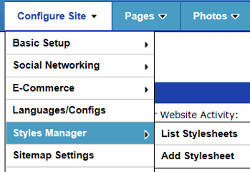
You can choose which stylesheet is the default stylesheet, meaning that it will be used on your webpages by default, if a specific stylesheet is not chosen for that webpage - Yes - you can choose a different stylesheet and design for different webpages if you want! Like the rest of the software features, no coding and no programming experience necessary. The software automatically converts your selections into css coding. You can also add your own custom css coding to each styling section and in the general website area that applies to your whole website.
Configure Website (1)
SEO Tool & Tips (1)
Stylize Website (1)
Responsive App (2)
Content Management (9)
Photos App (5)
Mosaic Grid App (1)
Password Protect, Members Restrict Acess (1)
Members & Social Networking App (17)
Social Login & Meta Tags (5)
Comments & Ratings App (5)
Page/Upload Likes & Unlikes App (1)
Page/Upload Shares App (1)
Timeline App (1)
Mailing List App (5)
Contact Form App (1)
E-Commerce App (10)
HTML Ad(d)s App (1)
Ad(d)s App (1)
Docs App (1)
Feeds App (1)
Backup Database Tool (1)
Custom Coding (1)
Sitemap Generator Tool (1)
RSS Feed Generator Tool (2)
Custom Internet Browser Favicon (1)
Admins & Moderators Management (1)
Multi-Language Website, Multiple Configurations (3)
Articles App (1)
Forms & Surveys Builder (1)
Polls App (1)
Calendar Events App (2)
Credits App (1)
Rewards App (1)
Listings Directory App (5)
Classifieds App (1)
Message Boards (Forum) App (1)
Scrapbooks App (1)
Photo Uploads App (2)
Video Uploads App (1)
Audio Uploads App (1)
File Uploads App (1)
Site Maintenance Redirect App (1)
Web Hosting Control Panel (11)






 Report a concern
Report a concern Add Comment
Add Comment